pCloud 4.1.4

The Swiss data storage solution pCloud is the ideal all-in-one solution for any modern user.
This tool allows you to share files and collaborate with your employees, friends and family. Allows you to back up your precious memories to pCloud by simply clicking a button. This will help you filter files based on their format.

No matter how many photos and folders you store in pCloud, you'll always have all the information at your fingertips. No matter how you manage your cloud space - through a browser, desktop or phone - your files are truly easy to manage.
Search
The search field is available on the most visible part of the pCloud browser interface and in the mobile application interface. You just need to enter the name of the photo or folder you need to find, and it will be found immediately.
Classification
You can organize files according to their format. Filters in pCloud are easy-to-find icons on the left side of the menu (for pages in the browser and in the mobile application): Documents, Audio, Pictures, Videos and Archives. Clicking on them opens a list of your classified files.
Cart
Files that you delete from your pCloud account will be stored in the Trash folder for a certain number of days based on the plan you are on. For the free plan, the storage period is 15 days. For Premium/Premium Plus/Lifetime plan - a period of 30 days. Naturally, you can empty your Trash at any convenient time.
How to share files
Enjoy the “Share” features through the pCloud app and web interface! Whether you collaborate with other pCloud users or not, all your files can be easily sent to anyone you wish.
Obshchi dostup k folder
With pCloud's “special folder sharing invitation” feature, you can share folders with your friends, family and colleagues and customize whether they can see or edit the content. Users who accept your invitation just once can use the files according to the permissions you give them. You can manage your own functioning shared folders via the web platform or any application from pCloud. You can pause the operation of such a shared folder or change permission settings at any convenient time.
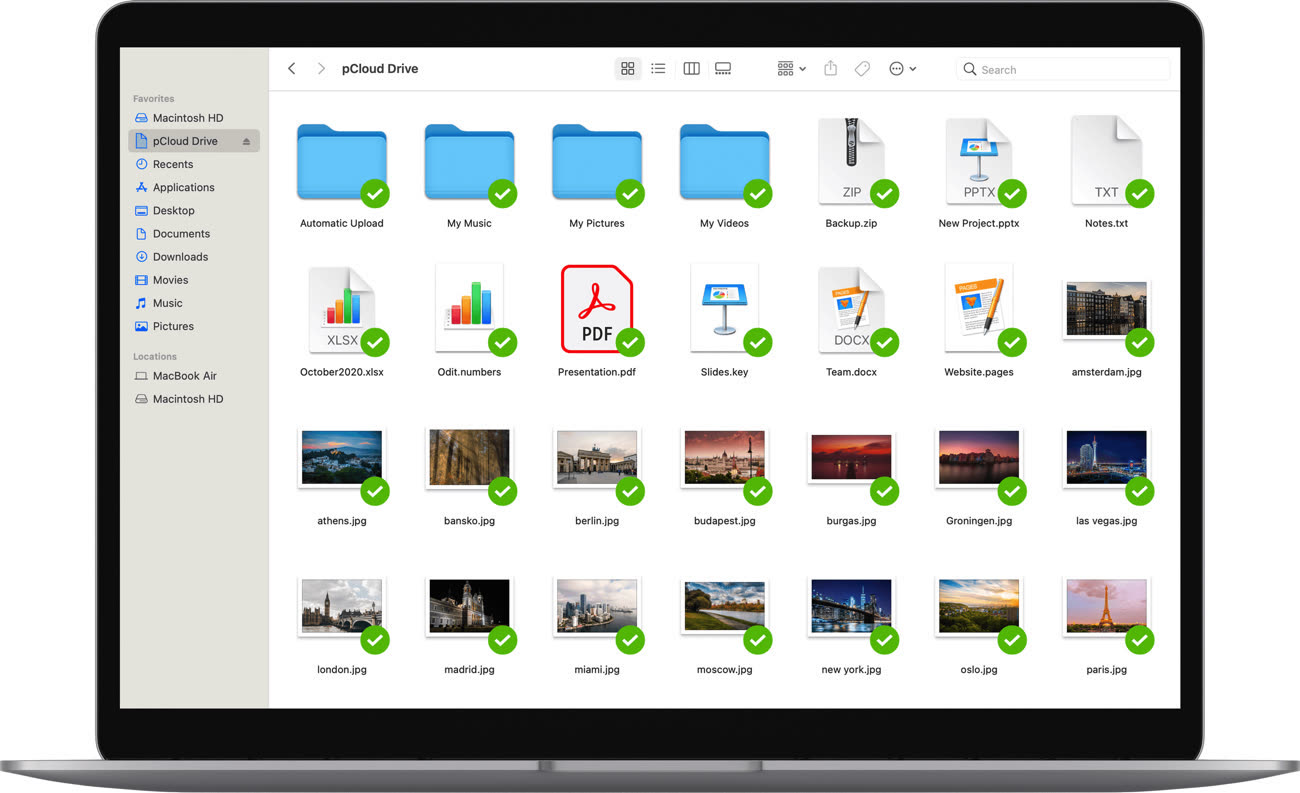
Download links and downloads
Through pCloud, each user can generate downloads and download links that can be sent to anyone. By creating links, users can easily download your information to their personal computers, laptops, or smartphones. With the link, you can allow your friends to upload files directly to your pCloud account.
Direct Links
A shared folder is a special folder in your pCloud file structure that allows you to create direct links to files and folders. Use your pCloud as a hosting service to create static HTML websites, post pictures, or simply share files the way you want. Absolutely all photos that are posted in the Public Folder will remain available in the personalized directory.
You can download pCloud version 4.1.4 below
You can choose which directories you want to have offline access to. The corresponding files will be displayed for you even if the Internet connection is disconnected. Changes are synced as soon as the connection to the cloud is restored.
