How to restore factory settings in BIOS on an ASUS laptop
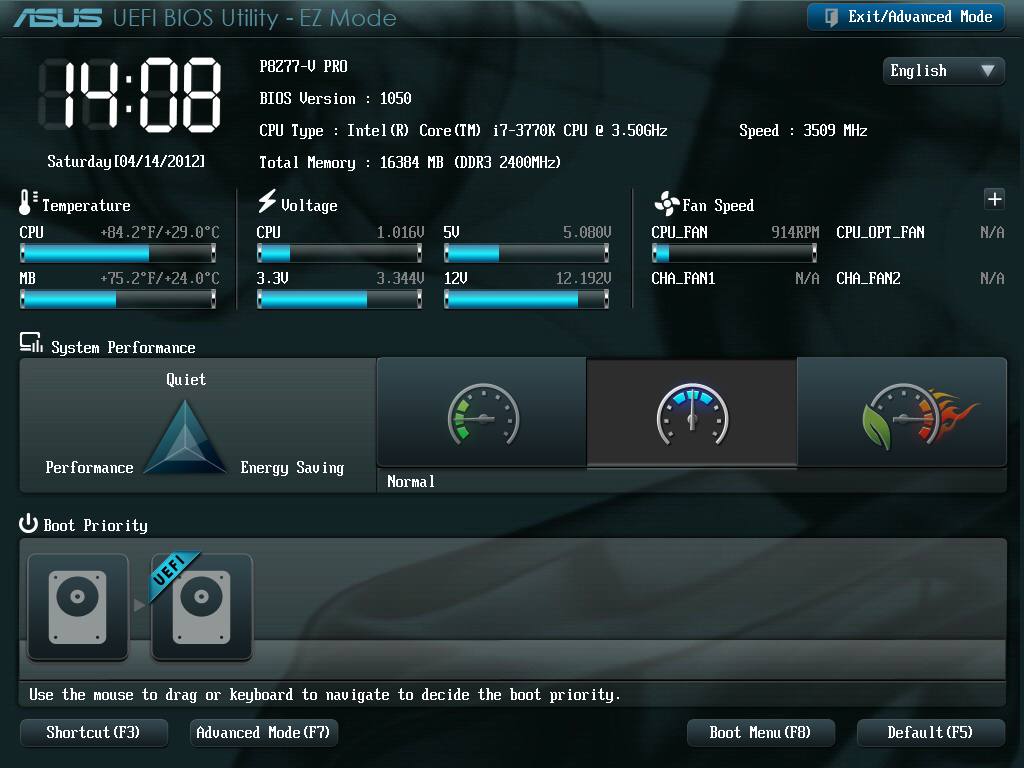
In the era of modern technology, machines have long been doing a lot of things for us. You can return your ASUS laptop to factory settings in two simple steps. What these actions are and what to do with them - we will consider below. ASUS laptops have long been equipped with a convenient utility for resetting settings. This utility will help you return to factory state in just two simple steps. You need to read carefully, and the utility will do the rest, as I already wrote, for you.
ASUS laptops have the Boot Booster feature enabled by default. She bothers us. To turn it off - go to bios. On ASUS laptops, the BIOS is launched by pressing the F2 button when turning on the device. The button must be pressed before the operating system starts loading. It would be wise to press it several times to let the laptop know what we want from it.
Once in the BIOS, go to the Boot tab. You can go to the tab using the arrows on the keyboard or using the mouse, if the BIOS supports it. In the Boot tab, you need to find the Boot Booster item, highlight it and press Enter. After pressing Enter, a window will open in which you need to select the Disabled item. In this way we will disable the quick start system, which will give us the opportunity to return to factory settings.
Now, using the arrow keys on your keyboard, go to the last tab and select Save changes and exit. This will save the results of your work in the BIOS and restart your laptop.
Then it’s easier - immediately after turning it on, press the F9 button - preferably several times. You will see a loading screen. This is the beginning of recovery.
The recovery program will prepare all the necessary files, ask you again and begin system recovery. Your further participation is not required. During the process, the laptop will reboot several times. Approximate waiting time is 30 minutes. As you can see, restoring an ASUS laptop to factory settings is as easy as shelling pears. Thanks to ASUS engineers, this is done in 2 steps, and the process itself does not require any human intervention.
